Google Sheets for iPad | Google Sheets iPad is a spreadsheet app. Google Sheets iOS app now a separate app from Google Drive, though it is heavily integrated with Google’s cloud storage service, giving you easy access to documents stored on there. Google Sheets for iPad synchronizes with your Google Drive, and so you can open sheets that you have already been working on either on your device, on the web, or on another device. The key plus points of the Google Sheets iPad app is that it allows you to collaborate on spreadsheets, and thus giving you the ability to edit in real-time with all others. Another great thing about the Google Sheets for iPad is that it supports the offline viewing and editing, meaning you could work without an internet connection. The app also supports auto-saving mode, so you need not worry about remembering to press a Save button. All the essential features you can expect from a spreadsheet app are included in the Google Sheets. Edit and format cells, apply the formulas and operations, sort data, merge cells, freeze rows or columns, and more.
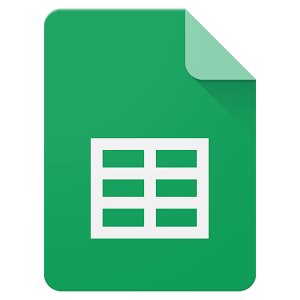
Google Sheets has a simple but functional user interface that is fairly comfortable to work with. The main pull-out menu gives you quick access to your sheets from the Google Drive, including starred items, and the spreadsheets that are stored locally. You could view folders and documents as a list or in grid view, with the thumbnail previews shown to help you quickly identify what’s what in Google Sheets. Once you have opened or created a sheet, editing features appear in a ribbon above the document panel. iPad support is great as the larger interface provides a very comfortable way to format documents.
Specifications of Google Sheets for iPad
Application Name: Google Sheets
Developer: Google, Inc.
Version: 1.2017.24204
Categories: Productivity
Languages: English, Afrikaans, Albanian, Amharic, Arabic, Armenian, Azerbaijani, Basque, Belarusian, Bengali, Bulgarian, Cambodian, Catalan, Chinese (Hong Kong), Croatian, Czech, Danish, Dutch, Estonian, Filipino, Finnish, French, Galician, Georgian, German, Greek, Gujarati, Hebrew, Hindi, Hungarian, Icelandic, Indonesian, Italian, Japanese, Kannada, Kazakh, Korean, Laotian, Latvian, Lithuanian, Malay, Malayalam, Marathi, Mongolian, Nepali, Norwegian, Norwegian Bokmål, Persian, Polish, Portuguese, Punjabi, Romanian, Russian, Serbian, Simplified Chinese, Singhalese, Slovak, Slovenian, Spanish, Swahili, Swedish, Tamil, Telugu, Thai, Traditional Chinese, Turkish, Ukrainian, Urdu, Vietnamese, Zulu
File size: 301 MB
Compatibility: Requires iOS 9.0 or later
Features of Google Sheets
The salient features of Google Sheets iPad are listed below
Build-In Features: Google Sheets for iPad makes your data pop with colorful charts and graphs. Built-in formulas, pivot tables, and conditional formatting options save time and simplify your common spreadsheet tasks.
Get A Head Start With Templates: Pick from a wide variety of budgets, schedules, and other pre-made spreadsheets that are all designed to make your work much better, and your life that much easier now with the Google Sheets.
Work Without The Internet: Access, create and edit your spreadsheets wherever you go from your iPad even when there is no connection with the Google Sheets app. Get stuff done anytime even without the internet connection.
Share With All: Click on share option and let your friends, family, classmates, co-workers take action by viewing, editing and add comments on your Spreadsheet.
Edit-In Real-Time: See who is editing your sheet or making changes or highlighting the text as the cursor moves when they do with the Google Sheets app.
Chat & Comment: Chat with others directly inside any spreadsheet or add a comment with “+” and their email address as they will get the notification in the Google Sheets for iPad.
AutoSave Mode: All your changes are automatically saved as you type with the Google Sheets for iPad. You can even use the revision history to see the old versions of the same spreadsheet, sorted by date and who made the change.
Insights Instantly: Use the Explore panel to get an overview of your data, from informative summaries to a selection of pre-populated charts to choose from with the Google Sheets for iPad.
Add-Ons: Take your Sheets to experience even further with the add-ons. Try the Styles add-on to bring some extra pop to your next spreadsheet now with the Google Sheets app.
Password Protection: Protect your spreadsheets with a 4-digit passcode with the Google Sheets for iPad. Enable the privacy for your spreadsheets now with the password protection and let others not take any action on your data.
Related Applications of Google Sheets for iPad
This post is about Google Sheet for iOS Download, the related applications Google Sheets are listed below
iWork for iPad is an office suite of applications that includes documents, Spreadsheet, and presentations
Google keep for iPad is a service that is used for taking notes, Google developed
1 Password for iPad is a password manager it helps the users to store their various passwords,
Cydia For iPad has proven as that is especially with the launch of new iPad Pro models
Google Drive for iPad is developed by Google; It is a file storage and synchronization service.
Download Google Sheets for iPad
Google Sheets iPad is compatible with the iOS version of 9.0 and later.
Click here to Download Google Sheets App for iPad
Screenshots of Google Sheets
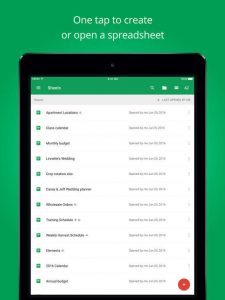
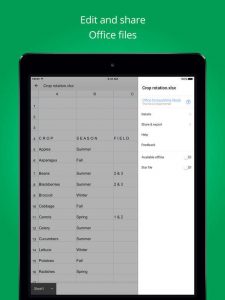

Incoming Related Search
- Google Sheets for ipad tutorial
- Google Sheets for ipad help
- Google Sheets templates for ipad
- Download Google Sheets for iOS
- Google Sheet for iPad download
Thank you for reading the post. If you have any doubt about Google Sheets for iPad, please comment below.














